GEM-CAR FAQ
Configuring Online Appointment Bookings
Warning! To configure your Website, you must first have activated the module. See Activating the Website Module for more details.
- From the main Menu on the left of the application, click on Website > Configurations > Configurations > Options tab.
Make sure that the Activate the external appointment button is selected.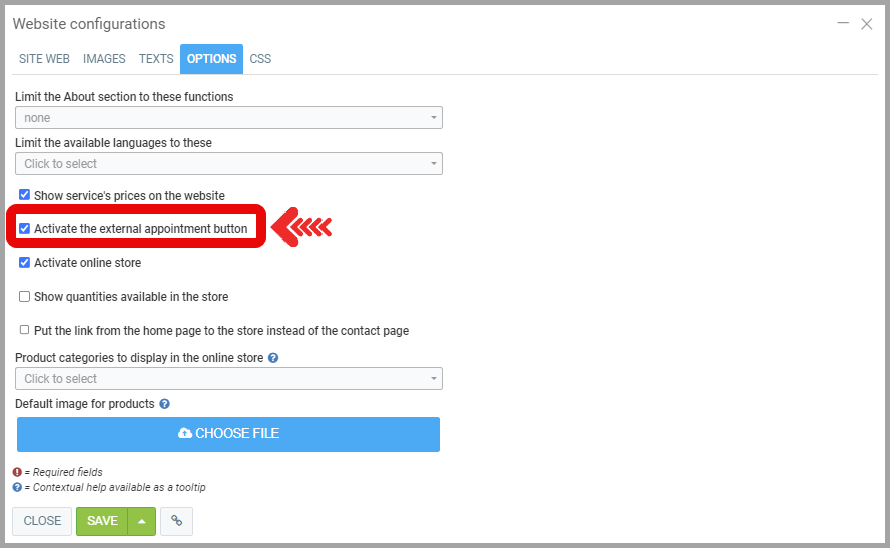
- Select the BAY that you want to make available for online appointment booking or click on +New to create a new one. Read Configuring Necessary Bays to Schedule Appointments in The Calendar for more details.
- Under the bay Info tab, choose the Types of vehicle for which you offer services. These will be displayed in the appointment booking menu on your website..
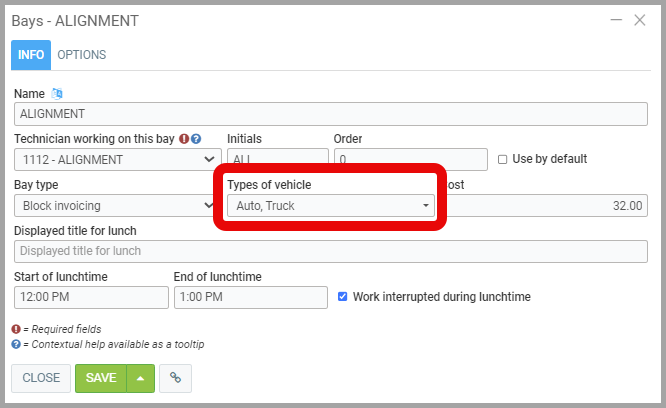
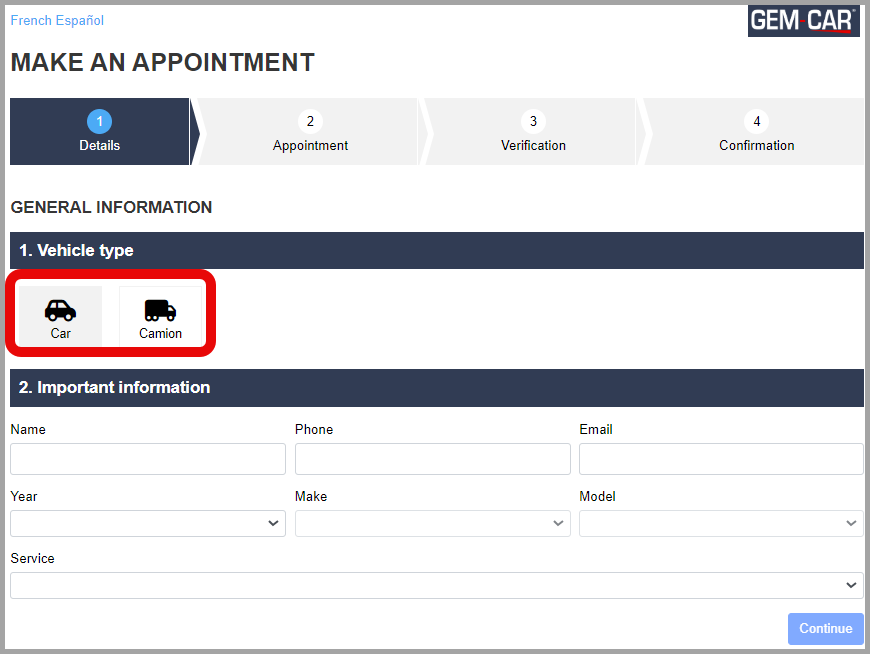
- Under the Options tab, select Make accessible on the external appointment form.
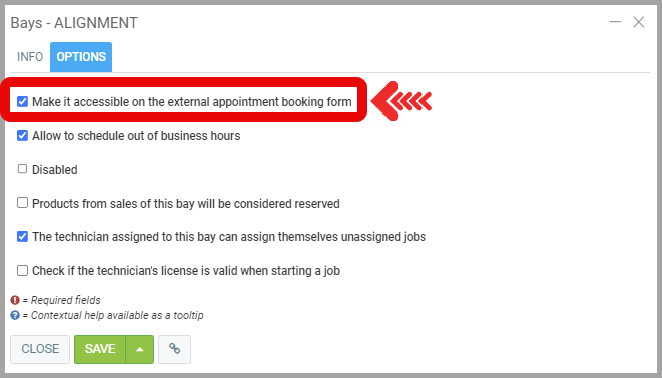
- Don't forget to set your business hours. See Configuring Necessary Bays to Schedule Appointments in The Calendar section 8 for more details on how to do this.
- In the Main Menu on the left of the application, click on Sales > Configurations> Configurations.
If necessary, adjust the Ajustment for External Appointments (External Appointment Buffer) and Appointment Overlap Threshold.
The Adjustment (Buffer) gives the spacing reserved between two appointments and the Overlap allows you to book an appointment for a certain period before the previous appointment is finished. It is usually set to 0 for the overlap so that there are no conflicts between appointments.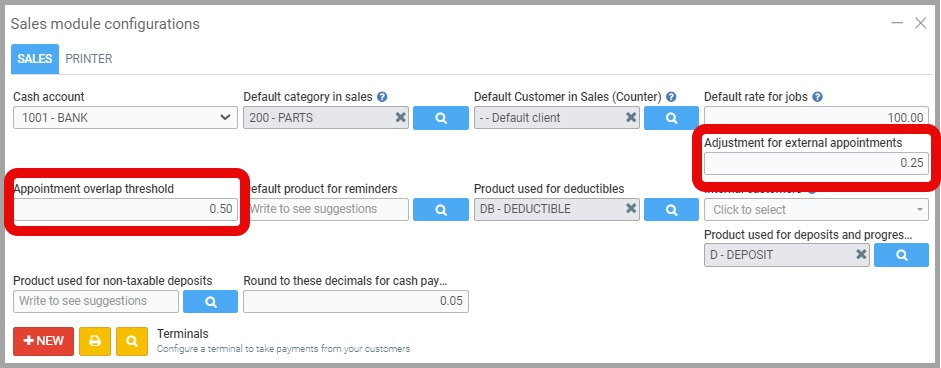
- Create the list of services to offer to your customers so that it appears on your website. See Configuring/Creating Services to Be Displayed on The Website for Online Appointment Bookings.
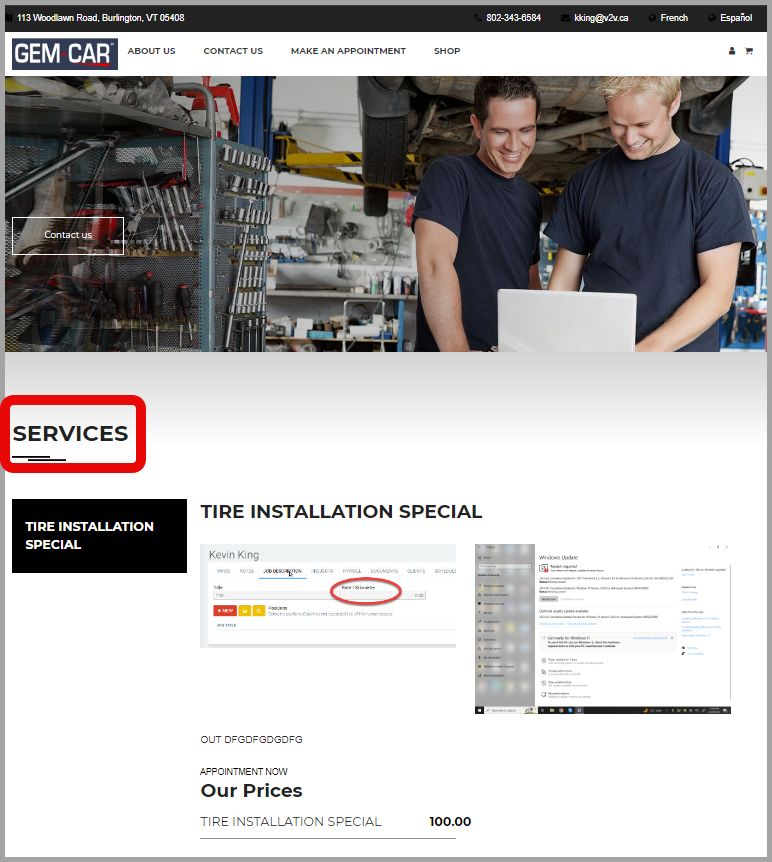
Learn more?
Point of Sale Steps
Activating The Website Module
General Configurations for your Website
Configuring Online Appointment Bookings
Configuring/Creating Services to Be Displayed on The Website for Online Appointment Bookings
Enabling E-Commerce
Highlighting Online Appointment Bookings
Posted
10 months
ago
by
Olivier Brunel
#673
231 views
Edited
9 months
ago
