GEM-CAR FAQ
Select and/or Edit the Vehicle Informations
When you are working on an estimate and realize that the wrong vehicle has been selected or that the information about it is incomplete or even wrong, you can always modify them.
1. Select a vehicle
Before selecting the Vehicle, you are required to select a Client first. See Select and/or Edit the Client's Profile for more details.
Then, there are two options for selecting a Vehicle in a sale:
if the client associated with the current sale already has on file the vehicle, you would like to add.
Selecting the Client, you will automatically be offered to choose a vehicle from the client's file.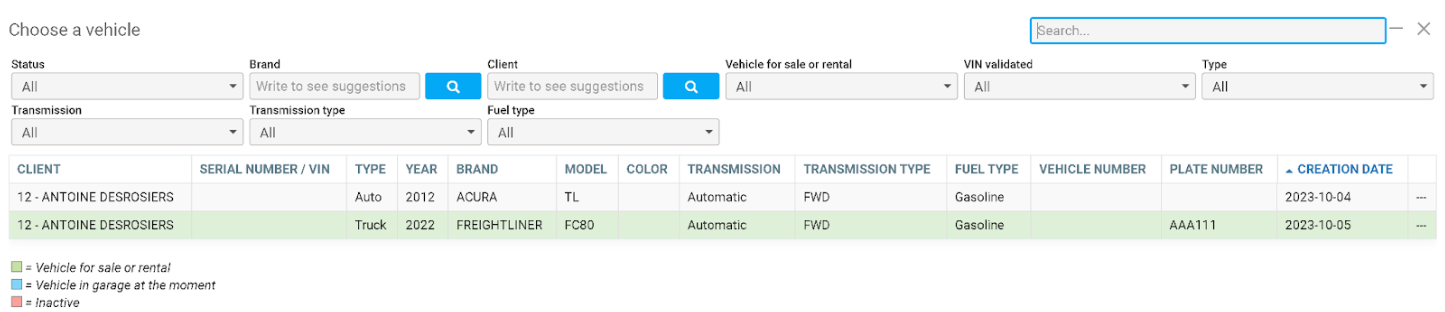
If the client is not associated with any vehicle or bought a new one, create a new vehicle in GEM-CAR. See Create a new vehicle for more details.
2. Change the selected vehicle
When you are working on an estimate and realize that the wrong vehicle has been selected, you can always change it.
Press the X and go directly to "Write to see suggestions" or to the quick search tab where you can easily access the vehicle by entering its make.
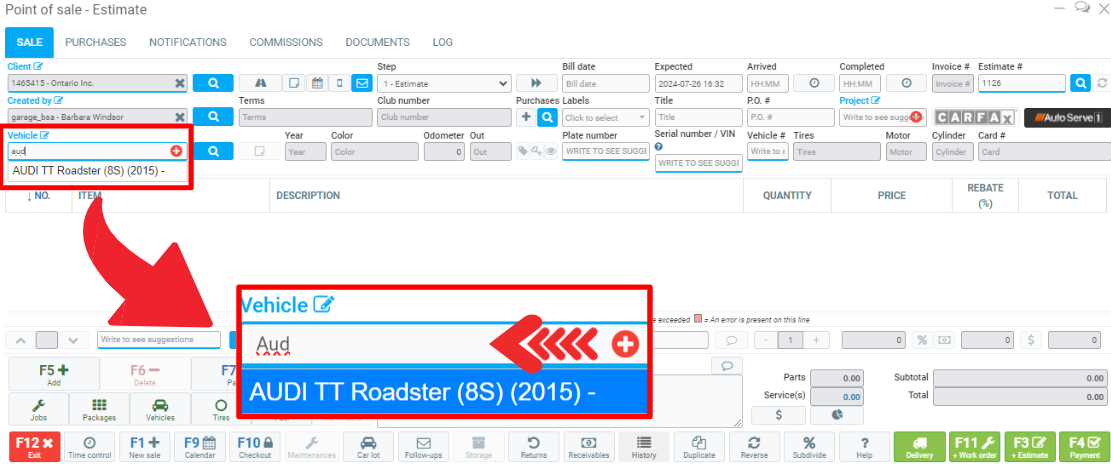
However, it might be difficult to know which vehicle to select from the drop-down menu if there are many available from the same make.
This could easily be the case when the client is a business with a fleet. Therefore, you might want to see more details and click on the Magnifying glass.
Click on the blue Magnifying glass. It opens up a new window with all of the client's vehicles.
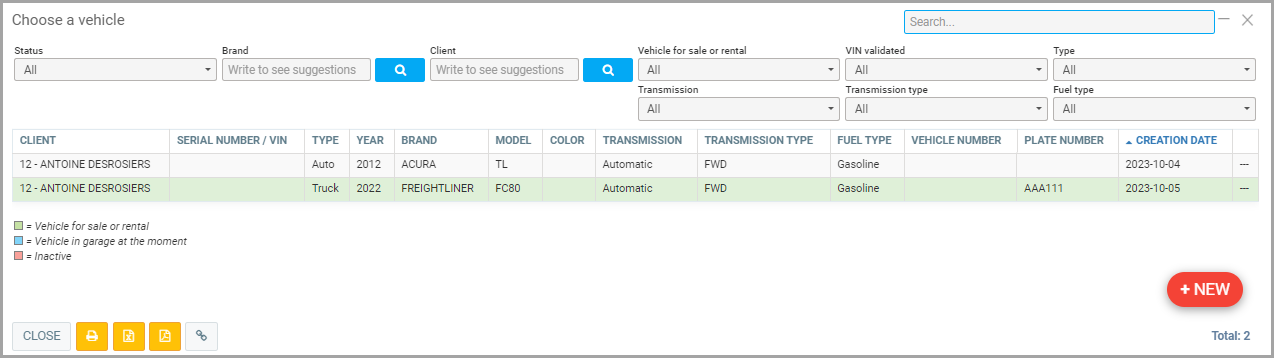
Note: if the desired vehicle does not show if the list, you can create a new one by clicking on +New on the bottom right corner.
3. Edit informations about the vehicle
Click on Vehicle written in blue and located right above the text box where the vehicle was entered.
The vehicle file opens up and you can modify any information you wish with respect to the vehicle selected.
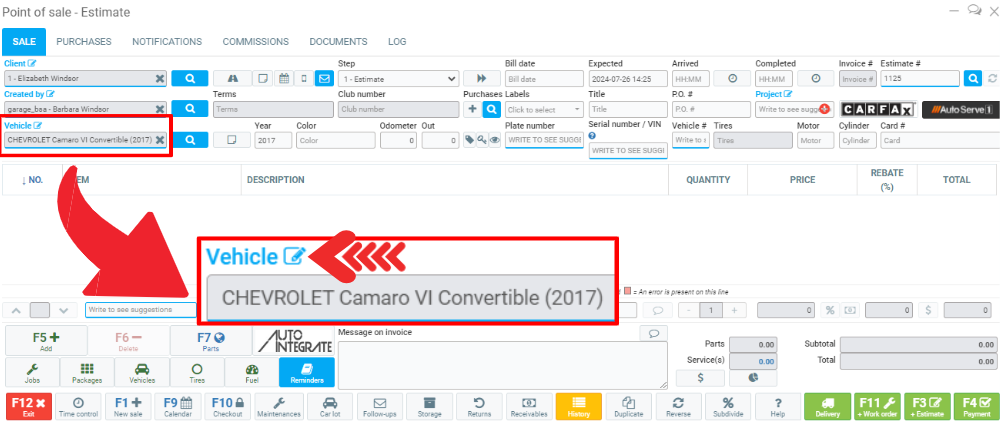
For example, if the model for the vehicle has not been entered so far, you could add it accessing its file this way.
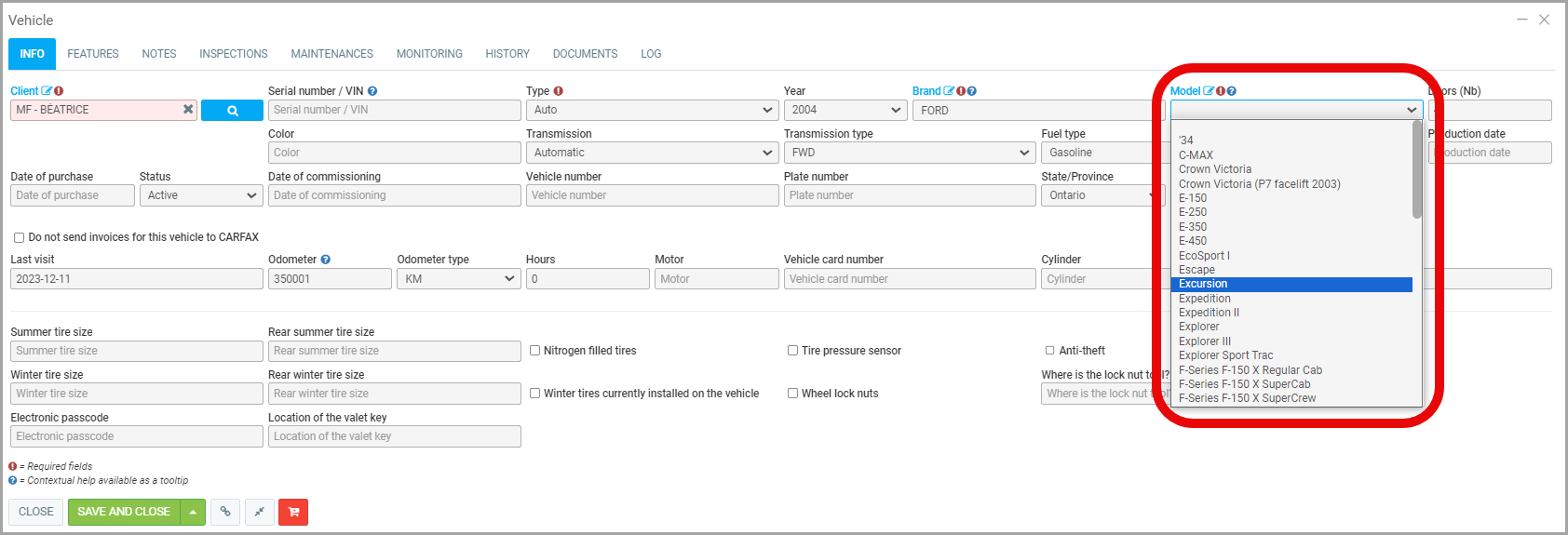
Note: When modifying information about a vehicle, remember that you are not only modifying it in the current sale, but rather modifying the vehicle's file. Therefore, if you start a new sale with that same vehicle, the new information will show.
Other articles on the subject:
Select and/or Edit the Client's Profile
Add Notes to a Vehicle and Access Them via Point of Sale
Transferring a Vehicle from One Customer to Another Customer
Posted
9 months
ago
by
Olivier Brunel
#46
165 views
Edited
6 months
ago
