GEM-CAR FAQ
Processing and Sending Invoice Photos to Accounting
Once you've finished entering the data for the invoice photos you want to send to accounting (see Documenting Supplier Invoice Photos for Processing for more details), click the blue Process button at the bottom left of the screen (see photo below). This action will create a transaction for each invoice based on the data entered. The original invoice photo will be attached to the transaction for easy and efficient consultation.
Processed invoice photos will be marked as completed and will no longer be visible in the Invoice Photos module (unless you filter the list to view completed photos).
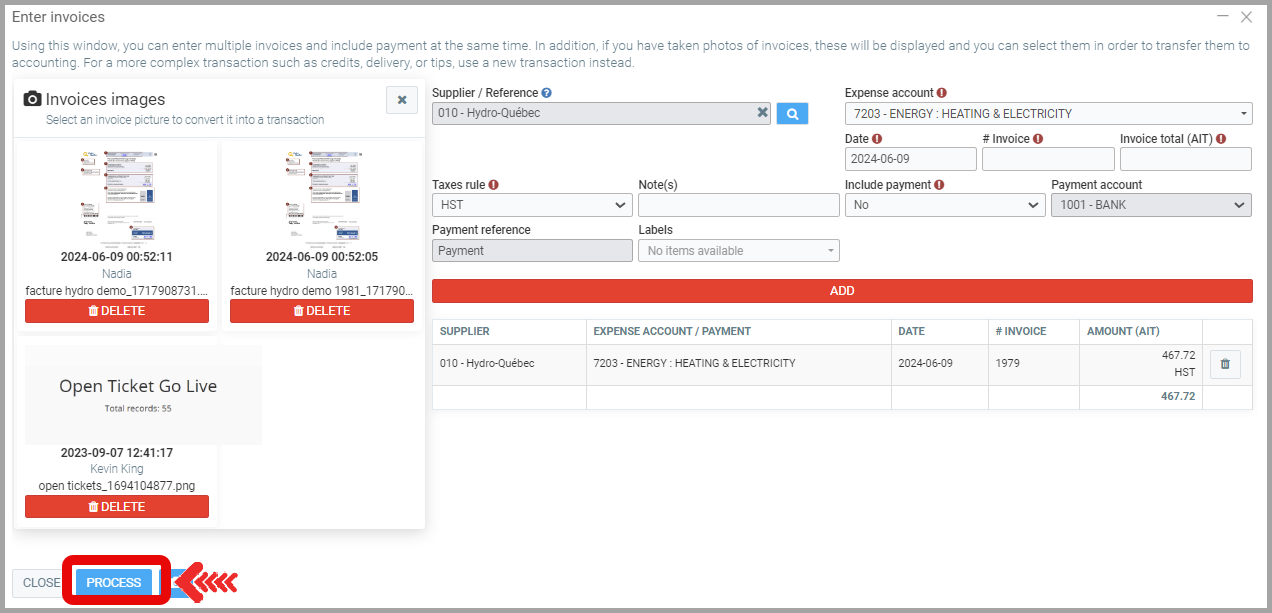
Learn More?
Adding Invoice Photos
Entering Supplier Invoices with or without Photos
Generating/Printing a Check to Pay Supplier Invoice(s)
Direct Deposit Payment Configuration
Posted
1 year
ago
by
Nadine Toutant
#1386
209 views
Edited
10 months
ago
