GEM-CAR FAQ
Configuring/Creating Services to Be Displayed on the Website for Online Appointment Bookings
Warning! To configure your Website, you must first have activated the module. See Activating the Website Module for more details.
You can list services offered on your website by following these steps:
- From the Main Menu on the left of the application, click on Website > Configurations > Services.
- Click on +New to add a new service. The Services in this list will be displayed on your website. These must be linked to products and have descriptions/images associated with them.
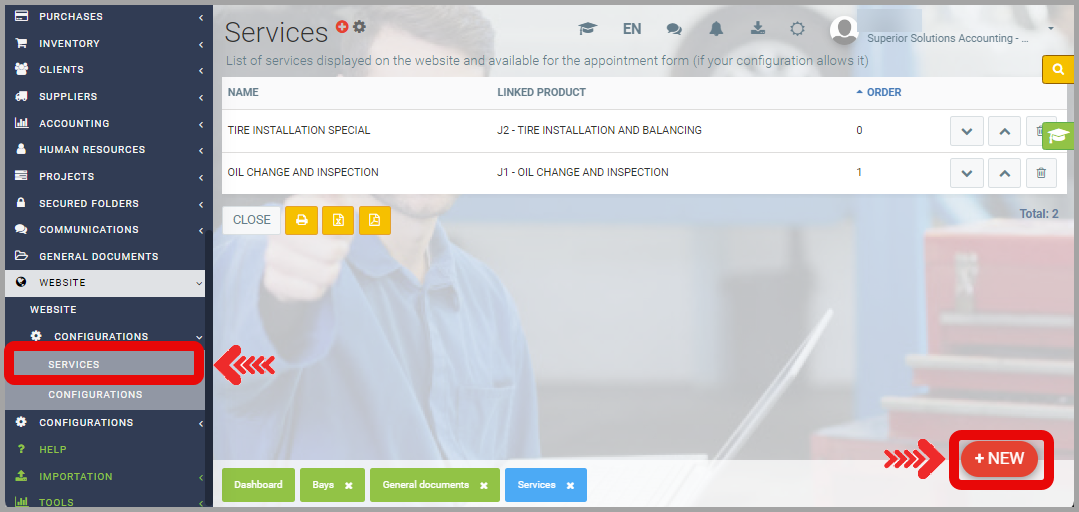
- The Name you choose will appear the same way on your website. The Linked Product is important because it is one listed in the Products and Services section and it is the one that will actually be billed.
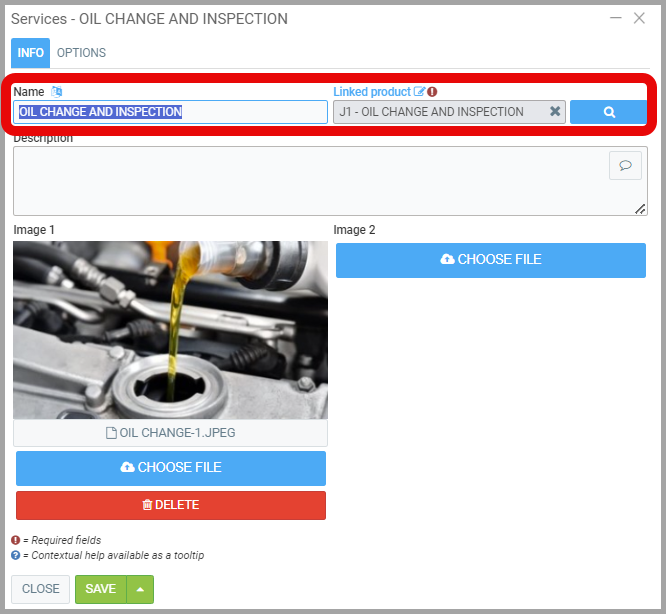
- Click on the magnifying glass to find the product in the list or create a new one.
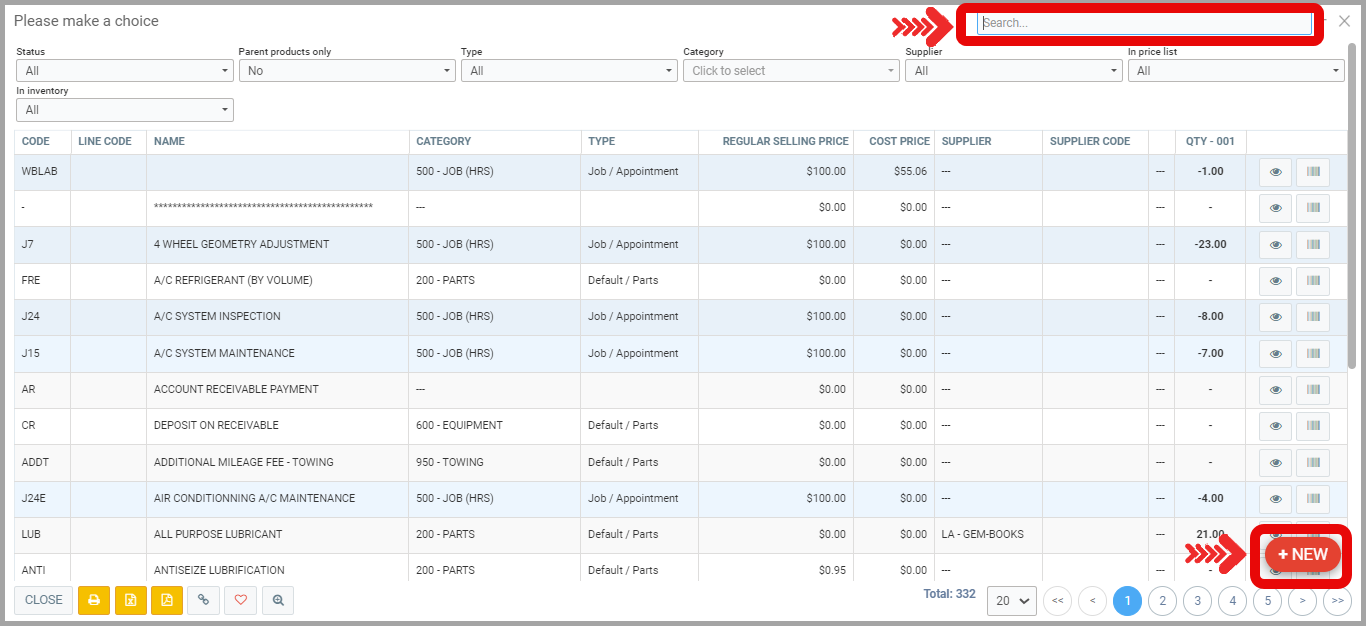
-
After adding the Linked Product, review the product options by clicking on Linked Product displayed in blue.
-
Under the Garage tab, enter or check the Default Time to perform this work. This is the scheduled time.
Under Assign this bay by default when adding this job, choose the bay associated with this service if there is only one bay that can allow the job to be done. The selection of the Alignment Bay for the execution of the Alignment task could be made by default.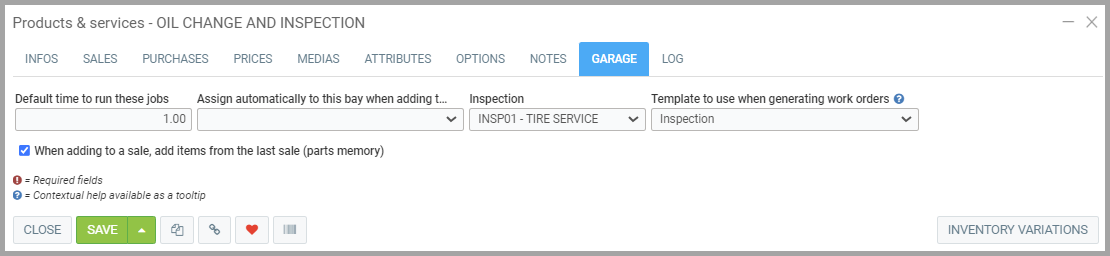
-
- Make the service available for online appointment booking. In the Options tab, select Display in online appointment booking.
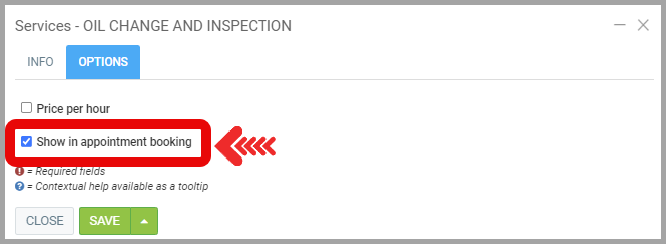
-
The customer can now make an appointment for the configured service.
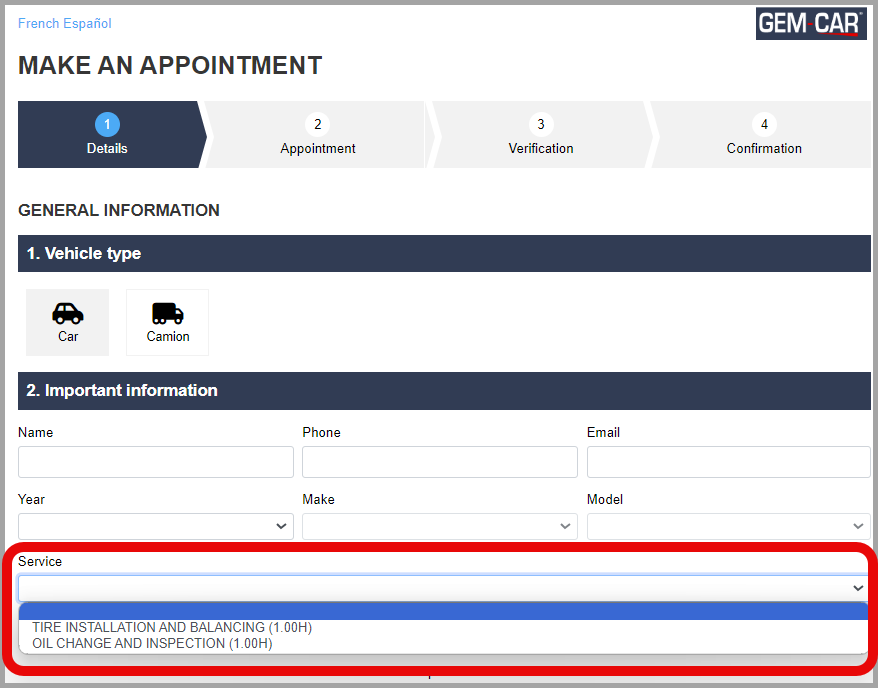
Learn more?
Point of Sale Steps
Activating The Website Module
General Configurations for Your Website
Configuring Online Appointment Bookings
Enabling E-Commerce
Highlighting Online Appointment Bookings
Posted
10 months
ago
by
Olivier Brunel
#672
148 views
Edited
9 months
ago
