GEM-CAR FAQ
Paying a Supplier by a New Transaction
While it's generally easier to pay a supplier from the main menu by clicking Suppliers > Apply Payments you can also make payments through a new transaction.
From the main menu on the left side of the application, click on Accounting > New Transaction.
Specify the date if it's not today's date.
Enter the payment reference, such as the invoice number being paid. This reference will help you find your transaction in the future. (Note: A reference is not required if you choose to generate a check or direct deposit, as it will be filled in automatically.)
Select the supplier you want to pay from the Supplier box using the suggested results list. Once the supplier is selected, click the PAY (D-) button.
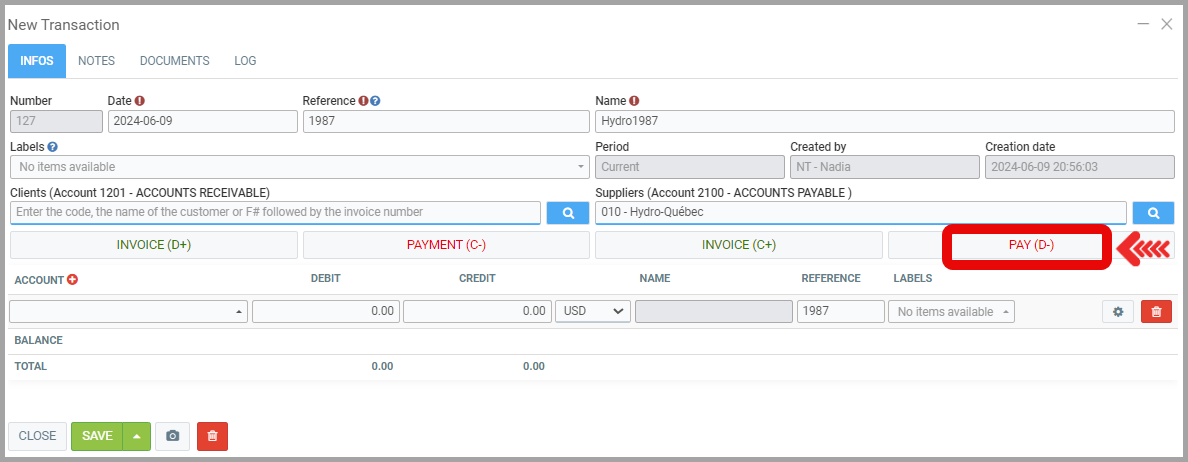
You will see all invoices with an outstanding balance for the selected supplier. Click the Payment box next to the invoice you want to pay. This will populate the payment amount which you can still adjust.
Click the Process button when you're finished.
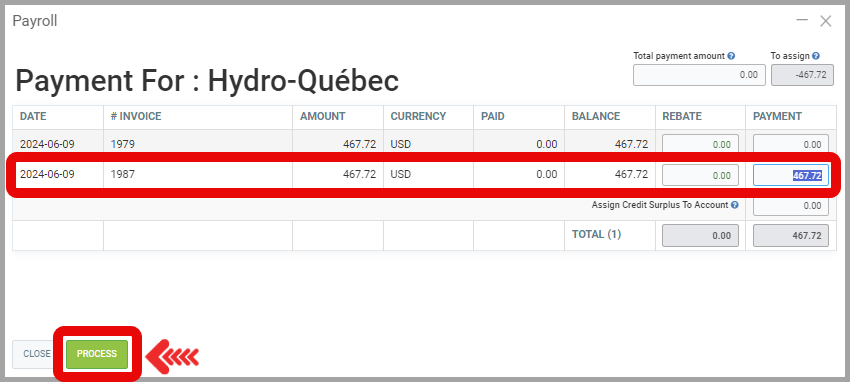
You will be returned to the transaction screen. New lines representing the invoices to be paid will have been added.
Click Save to complete your transaction.
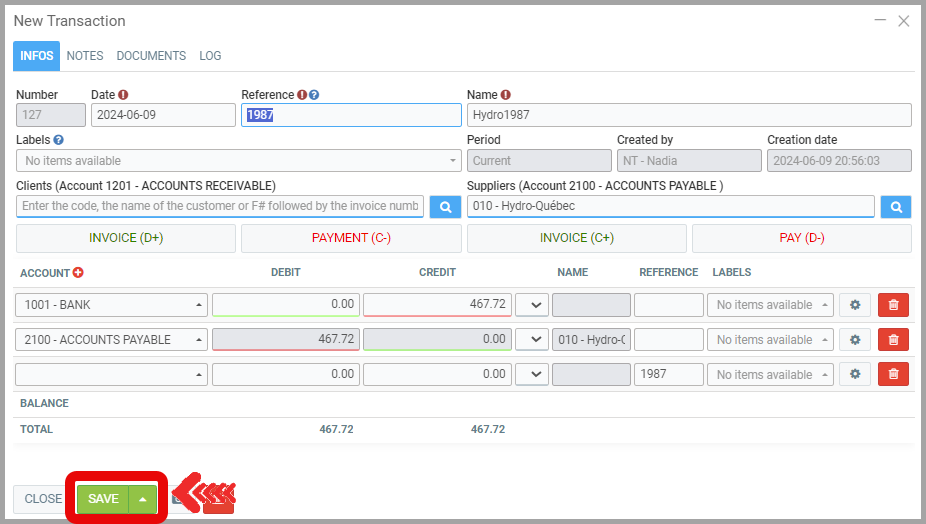
Other articles on the subject:
Payment of Suppliers Via “Apply Payments"
Adding Invoice Photos
Documenting Supplier Invoice Photos for Processing (Payment and Accounting)
Entering Supplier Invoices with or without Photos
Generating/Printing a Check to Pay Supplier Invoice(s)
Direct Deposit Payment Configuration
Posted
1 year
ago
by
Nadine Toutant
#1192
212 views
Edited
1 month
ago
