GEM-CAR FAQ
Maintenance of Vehicle Makes and Models
GEM-CAR offers a large collection of vehicle makes and models. Customers often:
Use the makes and models offered in the list.
Manually enter makes and models to add to the list, or simply to avoid having to search the list.
This method often causes duplicates and/or errors in the list.
And while adding makes and models is simple and easy, deleting them requires a few more steps, as described below.
You'll also learn another way of creating them.
Create/modify a vehicle make
- From the Point of Sale
Open the Point of Sale, enter the client and in the vehicle space, click on the red + symbol to add a vehicle.
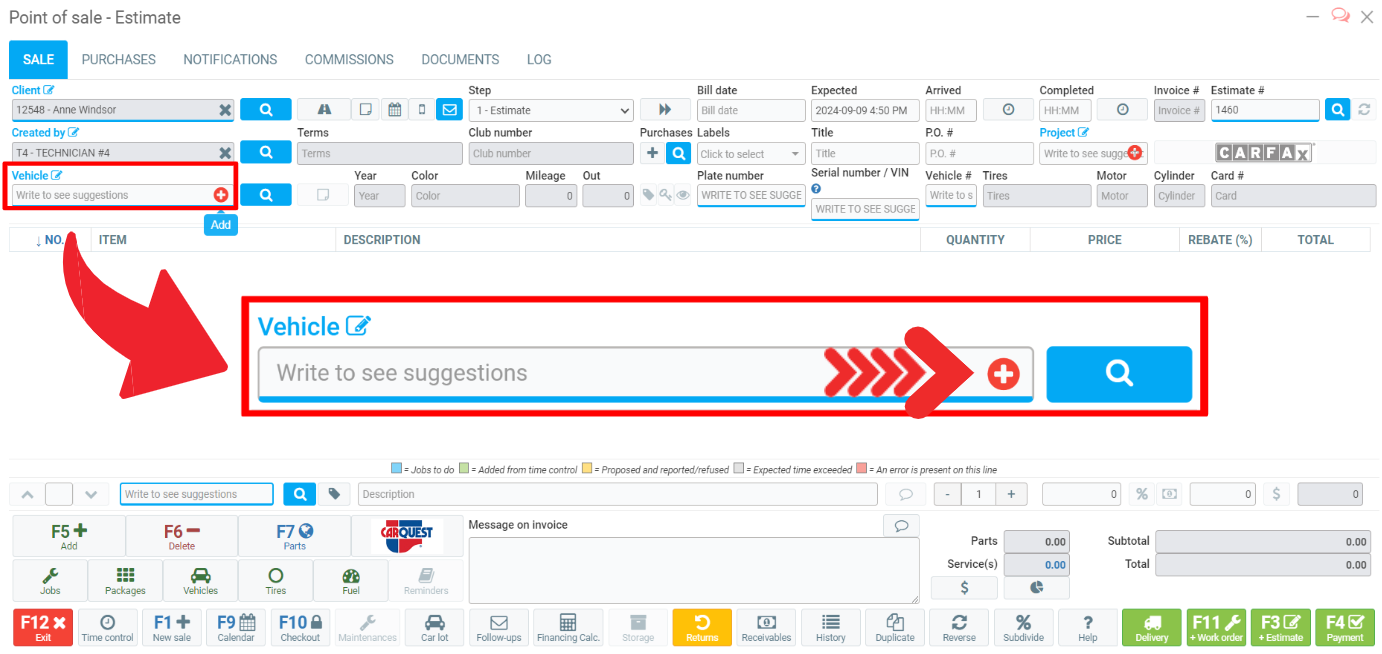
In the Info window, click on the edit button next to Brand.
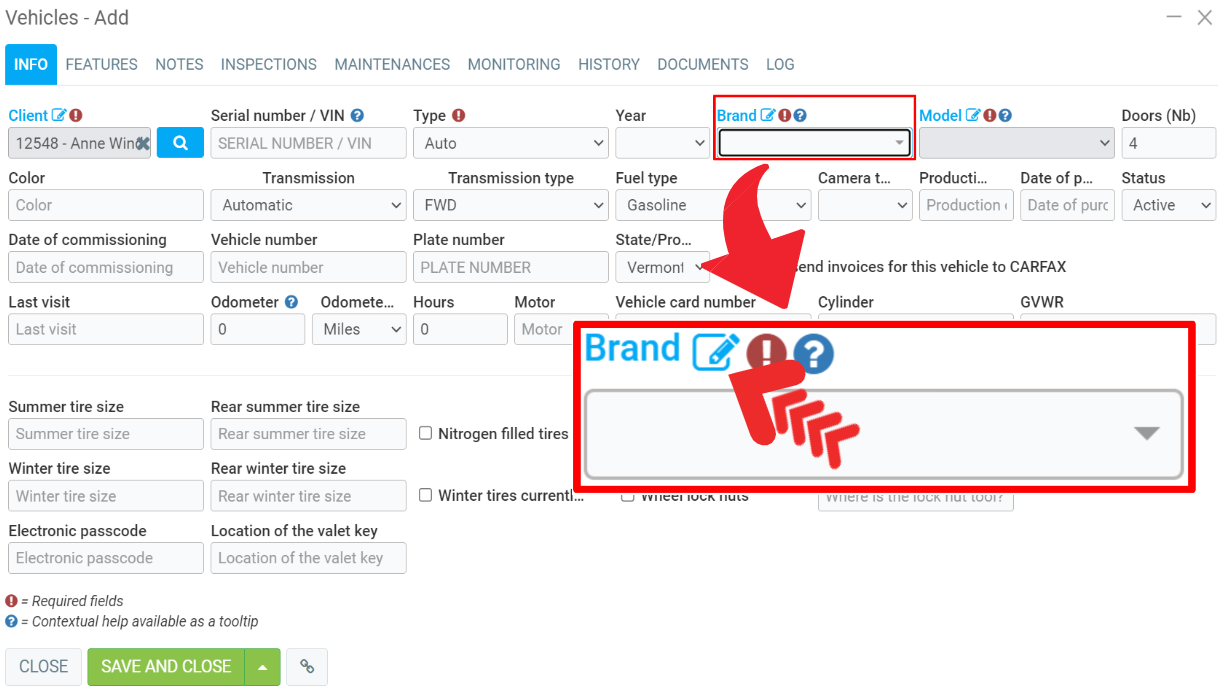
In the next window there will be a list of vehicle brands. To add a new one, click on +New.
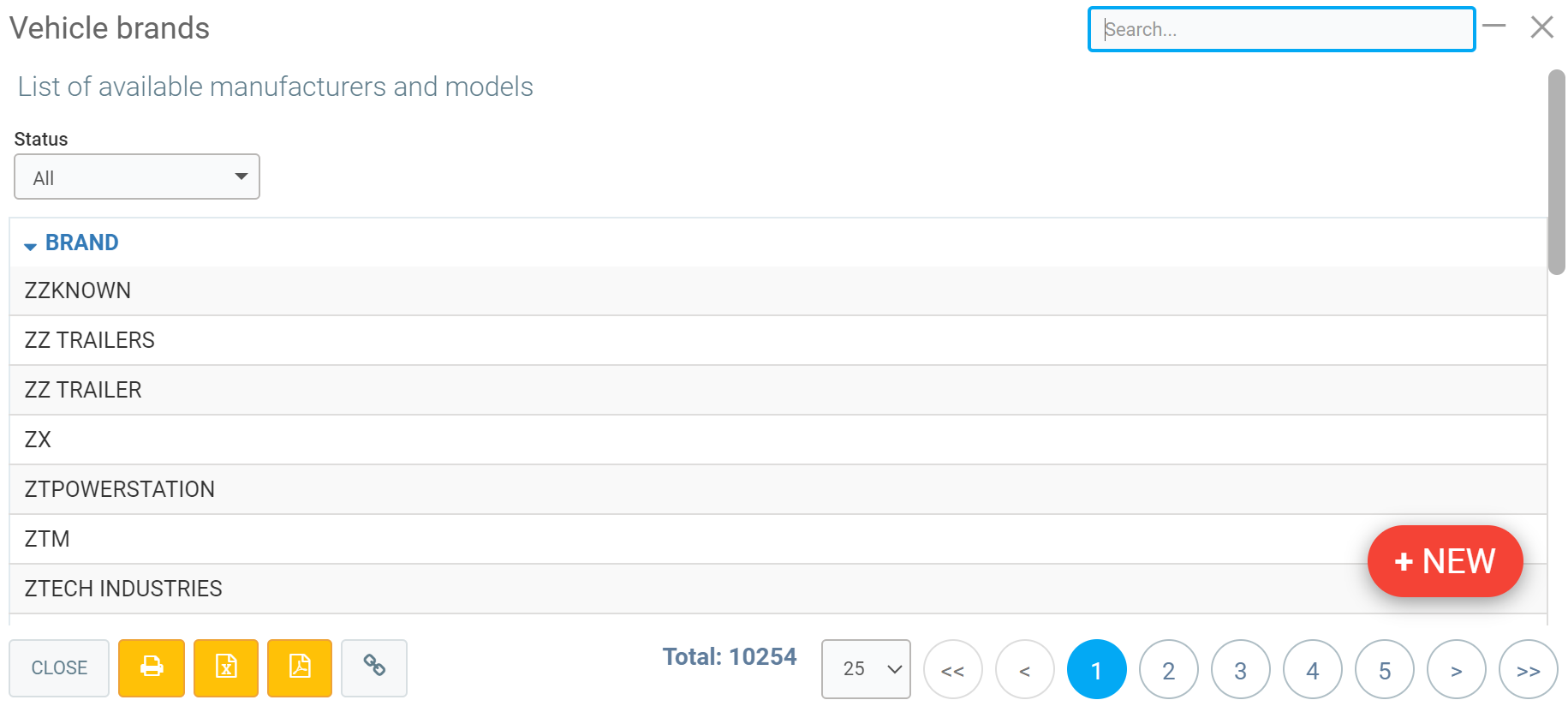
To add a new brand, enter the following data in the appropriate window:
- Brand
- Inactive
- Models (click on +New to add them)
Click on Save.
To delete the mark from the list, select Yes in the Inactive box.
Then click on Save.
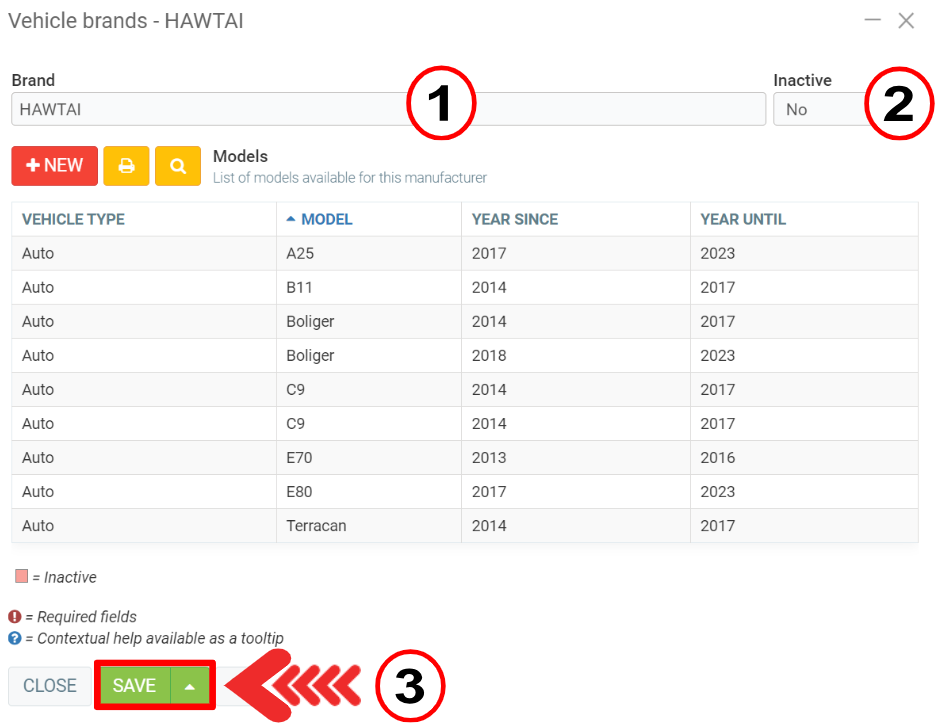
- From the Vehicles menu
To modify a vehicle brand, you can click on the main menu Vehicles > Configurations > Vehicle brands. Then select the brand you want to modify.
To add a vehicle brand, you can click on the main menu Vehicles > Configurations > Vehicle brands > +New.
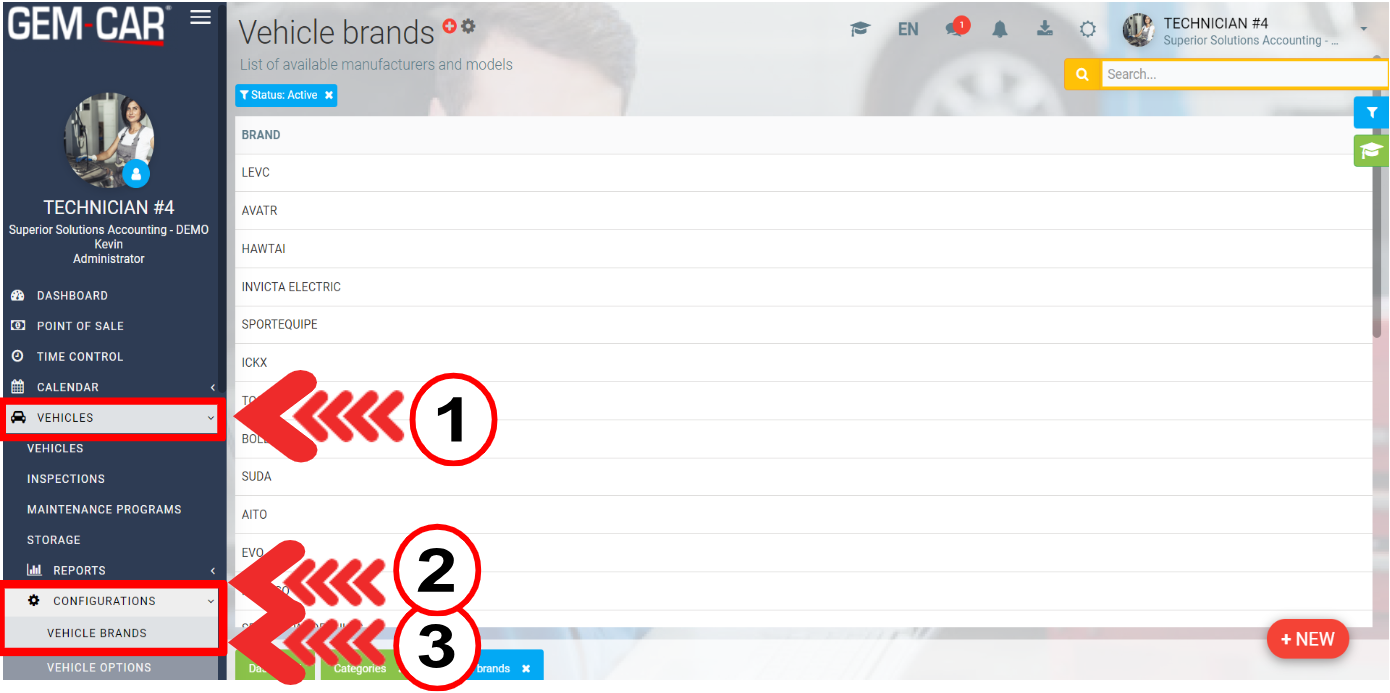
To add a new brand, enter the following data in the appropriate window:
- Brand
- Inactive
- Models (click on +New to add them)
Click on Save.
To delete the mark from the list, select Yes in the Inactive box.
Then click on Save.
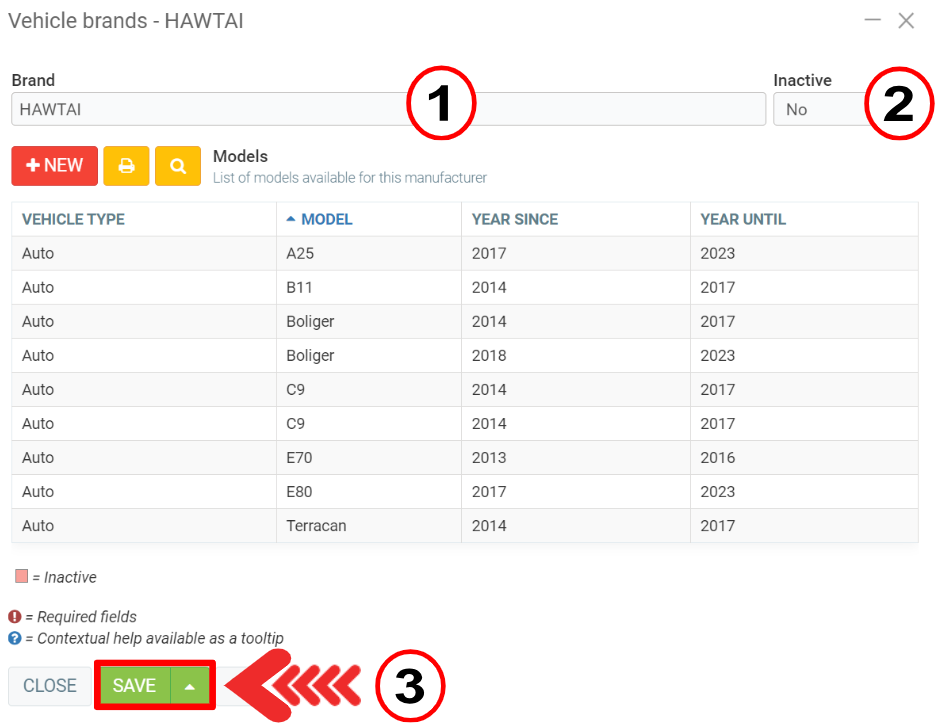
Other articles on the subject:
Merge Duplicates from the System: Vehicles and Clients
Select and/or Edit the Vehicle Informations
Deactivate or Delete the Link Between a Vehicle and the Current Owner
Transferring a Vehicle from One Customer to Another Customer
Posted
7 months
ago
by
Bianca da Silveira De Amorim
#1972
136 views
Edited
7 months
ago
